Deleting Your Twitter? Here's How To Archive Your Tweets And DMs Before You Leave

Deleting Your Twitter? Here's How to Archive Your Tweets and DMs Before You Leave
Elon Musk's deal to purchase Twitter for $44 billion is moving along, and not everyone is happy with the move. It's why some people are considering deleting their accounts and permanently leaving the popular social media service. If you're thinking about finally leaving the bird app for good, you should look into archiving all of your tweets and direct messages before you go.
Deleting Twitter isn't just getting rid of your account. It means losing all thousands or more of your witty jokes, scathing comments and boisterous replies -- not to mention any photos, videos and GIFs you've posted along the way. Fortunately, Twitter makes it easy to download a complete archive of your account that includes all of your past tweets and direct messages.
All you need to do is request the information from Twitter, and you'll then be sent a file, which you can download to view all of your data from Twitter -- for all time. Here's everything you need to know about requesting and viewing your Twitter archive.
How to request a copy of your Twitter data
The process of requesting your archive can only be done via the Twitter website, so I would suggest doing it on your desktop, but it can also easily be done on your phone or tablet. We'll cover both options below.
If you're on a mobile device, launch the Twitter app and tap your profile photo on the top-left to bring up the side menu. Next, scroll down and go to Settings and privacy > Your account > Download an archive of your data. This will launch an in-app browser, redirecting you to the Twitter website. Log in to the Twitter account you want your data from and tap Request archive.
On desktop, the process is pretty similar. Go to Twitter, tap on More and then go to Settings and privacy > Your account > Download an archive of yourdata. Enter your password as needed and click Request archive.
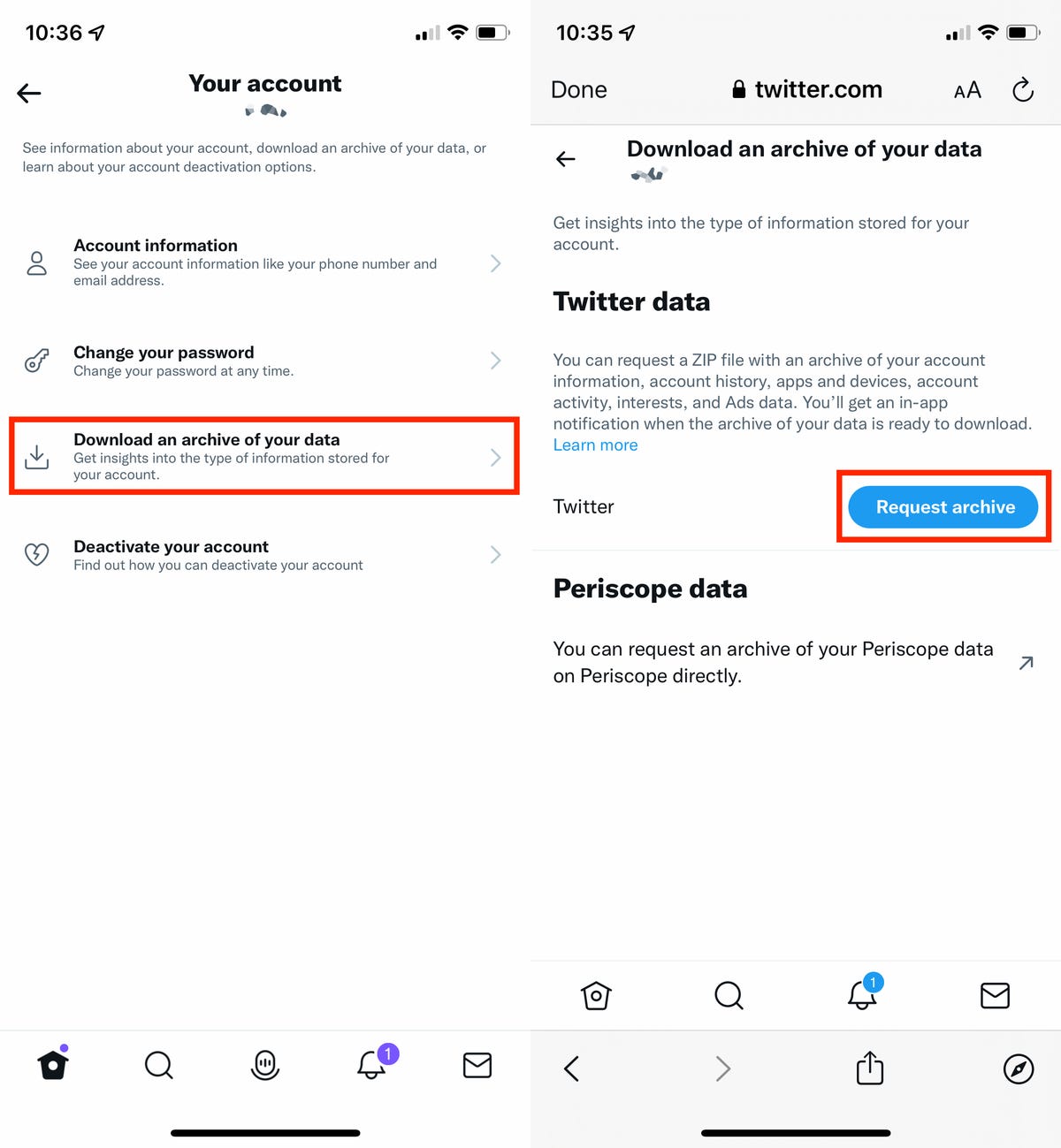
Go to Settings and privacy > Your account > Download an archive of your data
Nelson Aguilar/CNETAfter you verify your account, the request will be processed and you'll see a message stating it can take up to 24 hours for Twitter to process it.
What to do once your Twitter Archive is ready
Twitter will send you a push alert via the Twitter app as well as an email letting you know when your data is ready to download. Follow the link in the email or alert, which will direct you back to the Settings page on Twitter's website. Download your archive and unzip the compressed file.
Inside the folder you'll find a file titled Your Archive. It's an HTML file, so it should open a new tab in your default browser. It's not actually loading a website. Instead, it's giving you a streamlined way to view your Twitter account. Everything on the page should be interactive.
For example, if you click on Tweets, you'll be taken to a Twitter-like view of your posts. There's a search tool on the side of the page that will make it easier to find a specific post.
Alternatively, you can open the Data folder where you'll find media folders that contain photos, videos and GIFs you've sent or received on Twitter, Moments, direct messages or Fleets.

Your Twitter archive is organized in a way that resembles the Twitter website.
Screenshot by Jason Cipriani/CNETA friendly warning: You'll find yourself taking a trip down memory lane after getting a copy of your archive. Writing this story took me twice as long as it should have because I kept going back and looking at old DMs and posts.
Now that you've spent far too long looking through old messages, be sure to check out our helpful guides that walk you through downloading your data from Google and Facebook. Looking for ways to boost your Twitter account's privacy? We have your back.
Source
